
The variety of video conferencing services is still growing… For the best experience with our video endpoints, Webex Meetings is the platform to use, for solutions offering SIP Dial In, a local script helps to keep it simple for the user, but even if a service doesn’t offer standard video, you can now use our endpoints with features like: SpeakerTrack, Snap to whiteboard, Noise Removal or PresenterTrack, via USB Passthrough in your video application of choice.
As I have been using an HDMI Capture device since a few weeks to locally record meetings, I took the opportunity, connected the PC via HDMI to the endpoint and deployed the scripts to turn the endpoint into a high-end-webcam and documented it in my video Diary:
Keep in Mind…
- Test your setup before you deploy it to your users
- Verify behaviour when the system goes in standby / wakes up
- All installed cameras and their features can be used normally
- All installed microphones can be used normally
- Decide on one mute option (either in the application or on the endpoint)
- Endpoint settings are saved, and restored automatically after exiting USB mode
- Do not choose USB Speakers
- This is not a Cisco TAC Supported solution
- Instruct users well
Cabling Example
Below an example of audio / video cabling done with the HDMI Capture device I had a home:

There are many HDMI capture devices out there, and the above is an example only. Some have a loop-through HDMI output, others may require an HDMI splitter if the full number of output ports is required for screen output.
Script Deployment
- Load in all 3 CE Macros into the endpoint and save them. Do not turn them on.
- Turn on only the script projUSB_FirstTimeSetup_1-3-<x>
- This will set-up the system and scripts for use with USB Mode.
- If you make changes to the codec screens or SelfView at a later date, turn off the Main script and turn on FirstTimeSetup again (This will save your new settings)
Audio / Video device selection
As the above video doesn’t have the selection of the devices showing very clear, please find the selection of the audio / video devices of the conferencing software below:

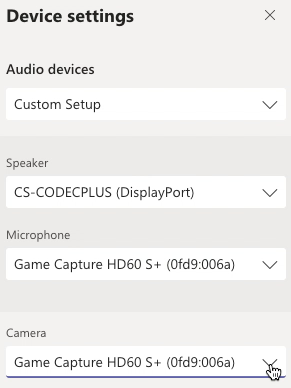
The following Cisco endpoints / codecs are expected to work:
- Stable Room OS or CE9.14 or higher
- Codec Plus
- Codec Pro
- SX80
- Room Kit
- Room 55
- Room 55 Dual
- Room 70
- Room 70 Dual
Equipment used:
- Cisco Webex Room Kit Plus
- Cisco Webex Quad Camera
- Precision 60
- Elgato HD60 S+ –> NOT Supported / Recommended
Please use an e.g. Inogeni HDMI Capture device for a supported option.
Please get in touch with your Cisco sales representative to get the scripts, join the Webex Space or write questions in the comment section below.
11 Comments


Thank you for this post! Can we get the scripts?
Good evening Umesh,
Sure please find me (rbellwal@cisco.com) on Webex and I will send them to you.
Hi Roland,
the Idea sounds great.
Would be perfect, if Cisco would mount a USB Mode to every Room Device itsself, like its done on the RKMini.
I am actually looking into a lot of cases and systems, to deliver spaces for Hybrid Meetings in our Company. we have 40 Cisco Rooms and i know how good the Hardware is.
In this setup with a USB Grabber, i see one big painpoint for 2 Display Setup.
As only 1 HDMI is delivering signal from laptop to the system, it will never be possible to see content on one and participants on the other screen when using MS Teams or GotToMeeting.
Yes, we are fully aware of the demand regarding the USB mode on all room devices itself.
Keep in mind, there are other integrations available, like <a href="https://youtu.be/zY4lMDCEyf8">SIP Dialling</a> into a third party service or <a href="https://youtu.be/lf_Dp_fCSS4">Cisco CVI into MS Teams</a>. Yes, most PC based conferencing clients have a single screen only. But we won't prevent you from using both screens of a dual endpoint. With e.g. a R70D you have three inputs, where you can use two of them for your input!?
when you do this can you still use the traditional H323 calling?
Good evening Bill,
Yes, the script will store your settings during initial setup and with a button on the Touch10 you can move back and forth.
Enjoy!
Thank you for this post! Can we get the scripts faster then having to go through Sales Rep?
Good afternoon Strahil,
Sure please find me (rbellwal@cisco.com) on Webex Teams and I will send them to you.
Hi Roland
Thank you for this post ,
Can I get the scripts ?
Thanks
Yossi
Good afternoon Yossi,
Sure please find me (rbellwal@cisco.com) on Webex Teams and I will send them to you.
Hi
I didn't find you in the Webex Team I send you email if you can share in email please ?
Thanks
Yossi Dabah