
Using Webex Hard- and Software for Broadcasting and Events
During the last months we had the great pleasure to use our Webex solution in the broadcasting and event world here in Switzerland. We used Webex to bring the audience, interview partners and award nominees into TV shows. By using our hard- and software, we were able to provide amazing quality, simple, in a reliable fashion to the production teams.
In this post I would like to share my learnings to allow others to have an easier start, as this is two worlds coming together with two slightly different languages.
Table of Content
1. Scenarios
The main task is, bringing remote people into the show. The way of how we achieved this goal, varied depending on the kind of remote participant we had. Criteria were:
- Number of participants per video signal
- Interaction of the stage with participants
- Interaction of the participants with each other
These parameters set the solution we chose.
Virtual Audience
Getting as many people on the screens and have the possibility to interact with them, is crucial for the actors on stage to get the feeling to have an audience. With our solution, we brought 16 or 25 people on each screen on stage.

Trying to get as close to a life audience as possible, it’s important to hear and see the audience. Getting to see them was usually the easier part. The audio on the other side, proved to be the bigger challenge. The audience per screen is able to communicate together, as they are typically in the same virtual meeting room. Independent on what production sets on their end. This helped during longer waiting periods to keep the audience entertained / allowing them to entertain themselves. We experienced the funniest moments during these waiting periods, like…
- One playing a little concert for the others
- Cheering each other up
- Fun chats
- Quizes
- Learning from each other
Below you can find the conceptual diagram on how we delivered the signal to the production team:
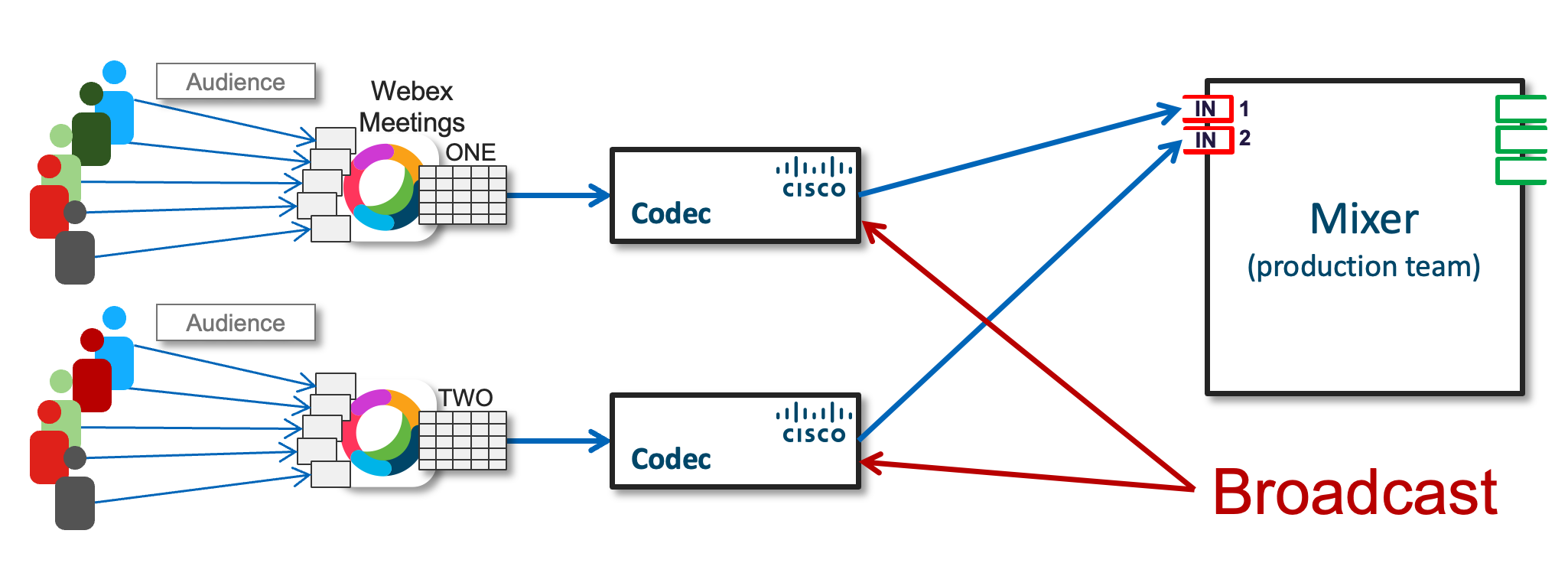
The use of our codecs allow the most reliable, best quality and easy to use way. Reliability is key in such an environment, as the last thing you want, is your device to crash during the production, or even worse, during a life broadcast.
Virtual Interview Partner
Interview partners play an active role in a show. They are much more in focus compared to the single pictures of the audience and interaction with them is crucial. Therefore, video and audio quality and delay are becoming much more important. Physical video devices reduce the risk of other parameters playing a part, allow good video and audio quality and help keeping the delay to a minimum.
With help of our colleagues, we managed to provide endpoints all around Switzerland and South Africa (shown in the picture below with Master KG) to the interviewees:

During our engagements we brought our endpoints to:
- Hospitals, to interview patients
- Artists, who were nominated or won an Award
- Interview Partners
The below image shows the conceptual diagram on how we provided audio and video of 14 different nominees into a life TV production:
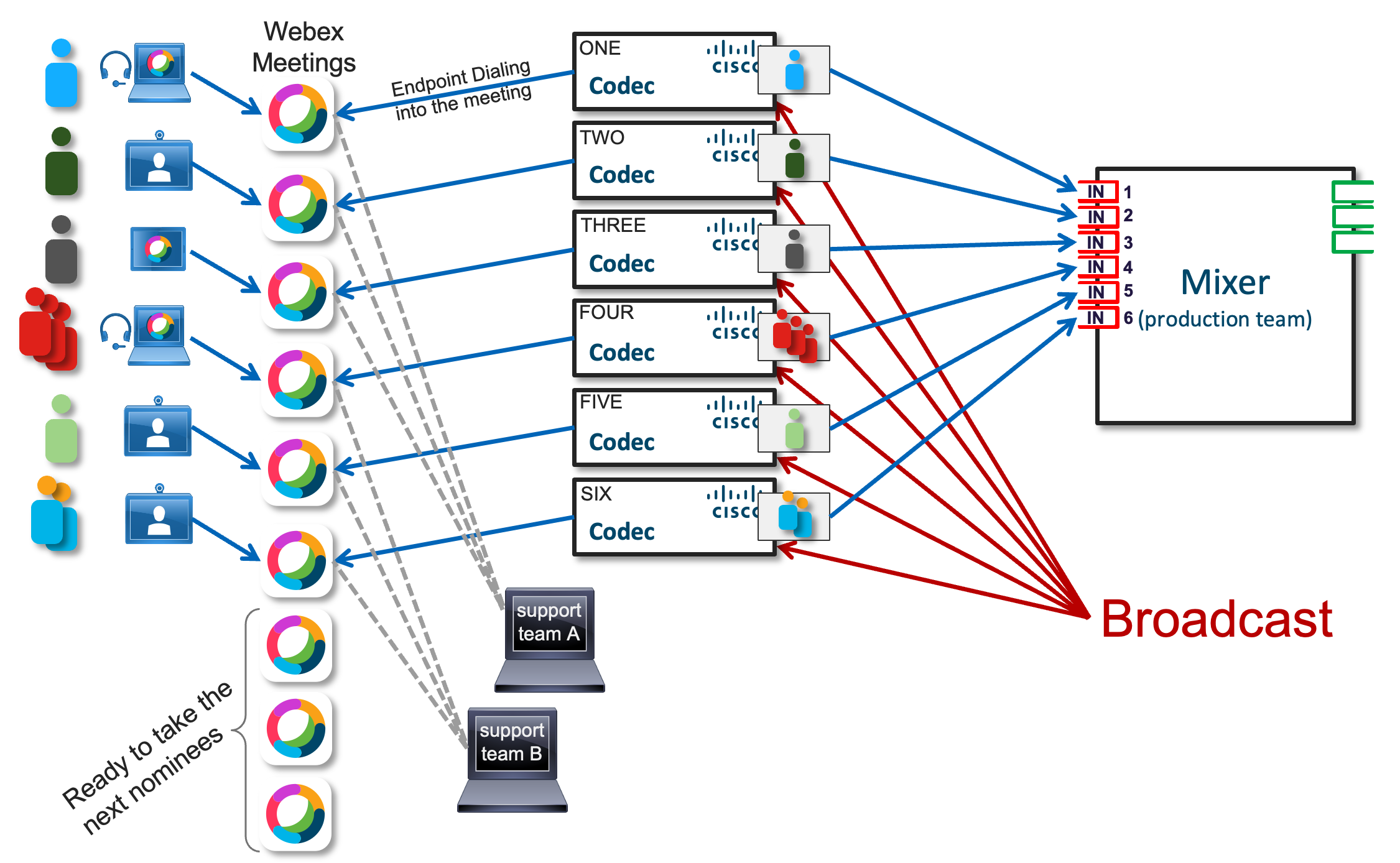
Each nominee dialled into his dedicated virtual Webex meeting room, was looked after (is she in the picture, light, dress, brands shown, etc.) by the support team and a few minutes before it was its turn, the codec dialled into the virtual meeting.
Communication with the Virtual Audience / Interviewees
A TV show is not as smoothly produced as it looks on TV later on. There may be delays, re-takes, errors, etc. which won’t be visible during the broadcasting later. It’s therefore important being able to communicate with the remote participants in the best possible way. As Webex is a collaboration solution, which automatically focuses on the active speaker, it’s crucial to avoid bringing the behind the curtain entertainer on the screen, the interviewee / the audience must be shown only. The best way to do so, is to have the entertainer using the audio connection of the codec itself and not having the entertainer to join the conference herself and make sure she’s muted. This control part of the session is best done by a technician which doesn’t even connect via audio to a meeting.
2. Devices
To get the best possible result, use purpose built devices. Yes, our Webex devices are video purpose built, not necessarily for the broadcasting world, but are designed with a lot of the same parameters in mind.
Broadcasting side
With the Webex Codec Pro’s you have a lot of flexibility, independent device, various ports, are highly configurable and allow you to easily build macros in case a setting is not accessible the way you would like it to be.
- Name Labels
What’s required in the conferencing world may be disturbing for the broadcasting world. It’s now possible to hide the name labels of each participant to get a clean picture and maintain privacy.
Settings > Configurations > UserInterface > NameAndSiteLabels Mode: Auto / Hidden - Audio
Remote participants need to hear what’s happening on stage, at the same time, they shall not hear themselves. A so called N-1 signal needs to be created by the production team in order for them to only hear the stage and other video participants.
Even though we try to keep delays at their minimum, there is a risk of an echo being created on-stage. If the audio is too loud from the remote participants, the moderator on stage doesn’t want to have the remote participants on his earpiece, there is a high risk of echo which can’t be cancelled.
If possible, establish a communication channel via the codec directly. There is usually an intercom in these kind of productions and it should be a matter of a few configuration steps to allow communication through the intercom with the various codecs.
The Audio Console in Codec Pro or SX80 is your friend 🙂 - Recording
The codecs have multiple outputs, which can be configured to either provide the same signal as you send to the production team or define an output as recording mode. This allows you to capture whatever is send to the TV team and / or the audience, via an HDMI capture device. - On Screen Display (OSD)
As there are no cameras connected directly to the codec or proximity is turned off, there may be messages popping up on the production signal. This can be avoided by setting the OSD mode to Unobsctructed.
Settings > Configurations > UserInterface > OSD > Mode: Auto / Unobstructed - Proximity
Proximity is enabled by default. This 20kHz signal may not be noticed by the human ear, but the audio engineer will definitely approach you if it’s not turned off. As it is very disturbing and the audio signal should be clean. The most reliable way for me, was to set the maximum volume to zero.
Settings > Configurations > Audio > Ultrasound > MaxVolume: 0 (default is 70)
Also, the devices are very easy to backup and restore, to get ready for the next show!
Remote Side
The video infrastructure can be the best in the world, if the picture provided is bad…
Therefore, besides the technical recommendations (use an endpoint, no WiFi or mobile signal, etc.), make sure the remote participants are well lit, the room doesn’t create too much echo, it’s a quiet environment, the background is appropriate and the people are dressed accordingly.
3. Important Considerations
A few points which I think are important to mention:
1080p only
Our endpoints accept and provide 1080p (progressive) only. TV productions prefer 1080i (interlaced), therefore, a transcoder may be required for the incoming and outgoing signal.
Delay
It’s really important to make sure the delay remains as low as possible. Else, communication with the remote participants can get odd, due to long waiting times for an answer, not letting finish each others sentences, etc. To keep delays low try the following:
- Use a LAN connection instead of WiFi
- Don’t use mobile networks
- Use video endpoints instead of uncontrolled PC’s
- TEST!
- TEST!
- TEST!
I hope this helps to create many virtual or hybrid events in great quality! And… don’t forget to TEST!
Tags:
- 1080p
- audience
- audio
- broadcasting
- codec
- hybrid
- interview
- meetings
- OSD
- pro
- proximity
- show
- tv
- virtual
- virtual event
- wearecisco
- webex
- webexceptional
2 Comments




Insightful as always Roland. And now add a bit of SLIDO 🙂
Thx for sharing with us.
Thank you so much Kevin! Yes, looking into it soon, now as we are seeing development there quickly!